
Azure Proximity Placement Groups
Ever faced latency between the network connectivity of virtual machines even when they are in the same region and same availability set? Well most of us wouldn’t have noticed it but if you are working on mission critical systems where network connectivity is important for fast data transfer and response, you would definitely have noticed some latency and would do everything to reduce that. So for customers like you, Azure have just a right solution, Proximity Placement Groups.
A proximity placement group is a logical grouping used to make sure that Azure compute resources are physically located close to each other.
How does this work?
Creating VMs in a single region reduces the physical distance between the instances. Placing them within a single availability zone will also bring them physically closer together. However, as the Azure footprint grows, a single availability zone may span multiple physical data centers, which may result in a network latency impacting your application. So, in this case Proximity Placement Groups will make sure that the VMs you are creating are placed closed to each other, may be in same datacenter or next rack, so that your VMs have the lowest latency possible.
How to create Proximity Placement Groups and configure VMs for it?
- Go on the Azure dashboard and click on create a new resource. Search for Proximity Placement Groups and click on Create.
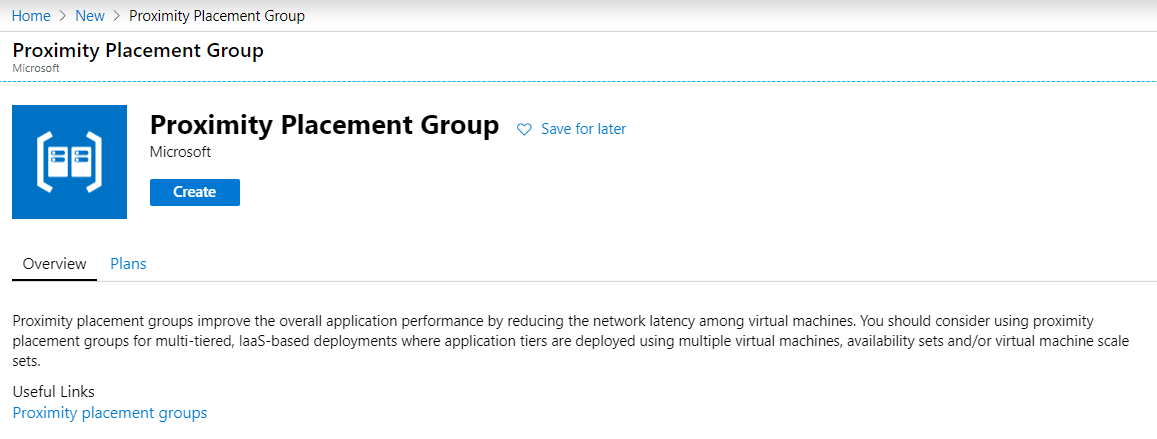
- Fill-in the details for creating the Proximity Group.
-> Subscription Name
-> Resource Group
-> Region
-> Proximity placement group name
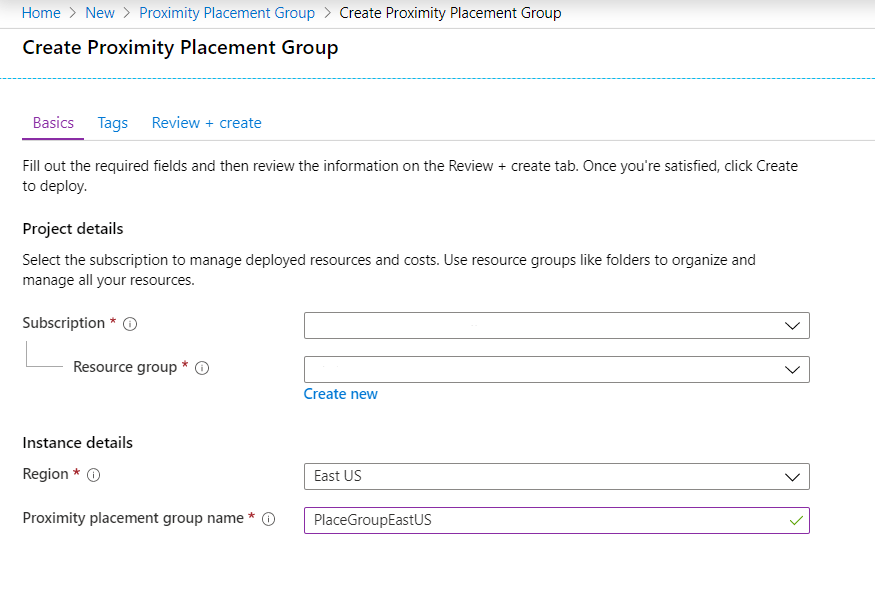
- In the next tab enter the required tags and finally review the configuration and click on Create.
- Once the placement group is created, go ahead and start creating the process for creating a virtual machine.
- While creating the virtual machine, select the same region as of the Proximity Placement group.
- In the advanced tab, select the Proximity Placement group you created earlier.
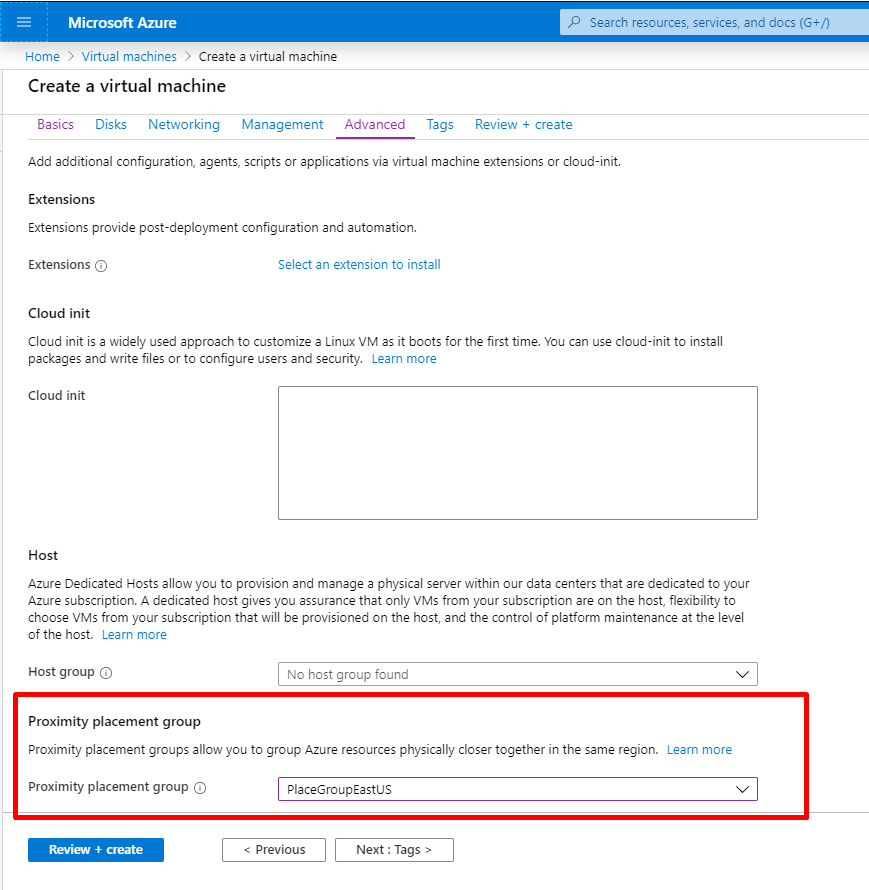
- Now go ahead and create the Virtual Machine. If validation passes, your virtual machine will be created in the Proximity Placement Group.
- In the similar way create another virtual machine in the same region and use the same Proximity Placement group while configuring it.
- Once both the VMs are created, the Proximity Placement group will make sure that both the VMs will have with the lowest latency and are placed close to each other.
Can I move my already created VMs to Proximity Placement Groups?
The answer is Yes! You can move your existing VMs to proximity placement group. In order to do that, you need to first stop (deallocate) your VM first and then try moving it to the placement group. The VM is deallocated first as the VM will need to be redeployed for placement groups to work.
You may configure the placement group for a VM in the configuration section of the VM.

References:
- https://docs.microsoft.com/en-us/azure/virtual-machines/windows/co-location#proximity-placement-groups
- https://docs.microsoft.com/en-us/azure/virtual-machines/windows/proximity-placement-groups-portal
Please feel free to reach me out in case of any queries or help. I’ll be happy to assist!